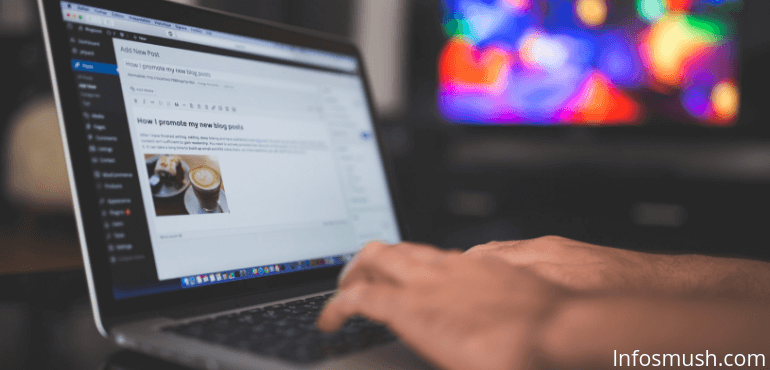
It’s been a while since WordPress launched its block editor- Gutenberg.
It received a mixed reaction. Some were happy and appreciated it, some didn’t while others were like, “meh”
But one thing that still annoys everyone is the fact that Grammarly doesn’t work “properly” with it.
Grammarly assumes each block as a separate text editor.
And it doesn’t start working as you are writing. You have to click somewhere else and then again select the block for Grammarly to scan it.
Another issue with Gutenberg text blocks is that Grammarly requires 100 or more characters to recognize it.
For writers like me who create an ugly draft. It’s a real pain to click every block just so that Grammarly can detect errors.
Here are two things you can do until Grammarly works the way it’s supposed to.
1. Write Your Posts Somewhere Else:
This is the simplest thing you can do until they solve the issue.
And if you aren’t new to WordPress chances are you are already writing your posts in online editors.
Google Doc would have been perfect, but Grammarly is in beta stage. So that’s not a great option.
Some of the online editors that work with Grammarly are:
Blogger Editor: Blogger is a free blogging platform owned by Google. You can create a free blog and write your articles there.
The blogger editor has decent formatting options so it doesn’t appear messy.
Another advantage of Blogger is that you can set your blog as private and publish your posts there as back up.
Grammarly: If you want to use Grammarly why not write in Grammarly.
To use the Grammarly editor: Click on New Document from the extension or go to Grammarly.com
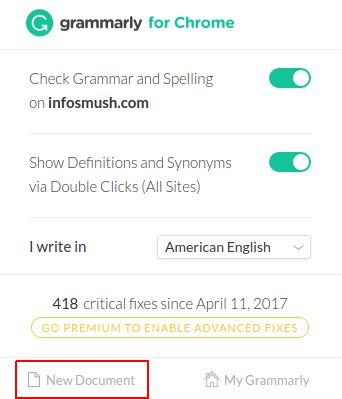
Obviously, it works without any glitches as you don’t need the extension.
Like blogger Grammarly also automatically saves changes and won’t delete anything until you do it manually.
Zoho: Zoho is an office suite like Microsoft Office 365 and Google Docs.
Though it doesn’t support Grammarly it has it’s own AI powered spelling and grammar checker- Zia.
It isn’t as good as Grammarly but it’s an option.
Zoho has a built-in thesaurus and dictionary that will help you in writing.
You can directly publish your posts to WordPress.
The problem with this method is that you need to copy and paste the posts and then format them.
This is useless when you are editing your existing posts.
2. Use The classic Editor
If you don’t actually need or dependent on the block editor you can simply use the classic WordPress Editor.
To switch from Gutenberg to the classic editor you can use any one of the following plugins:
Or under Formatting select Classic:
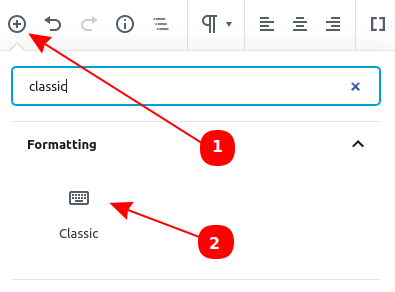
Conclusion
Gutenberg makes a lot of things easier but Grammarly not working with it is a big issue(for me at least).
I hope they fix it soon
But if you don’t use that many exclusive Block Editor features, switching to the classic is the best option for you.



